System Proxy
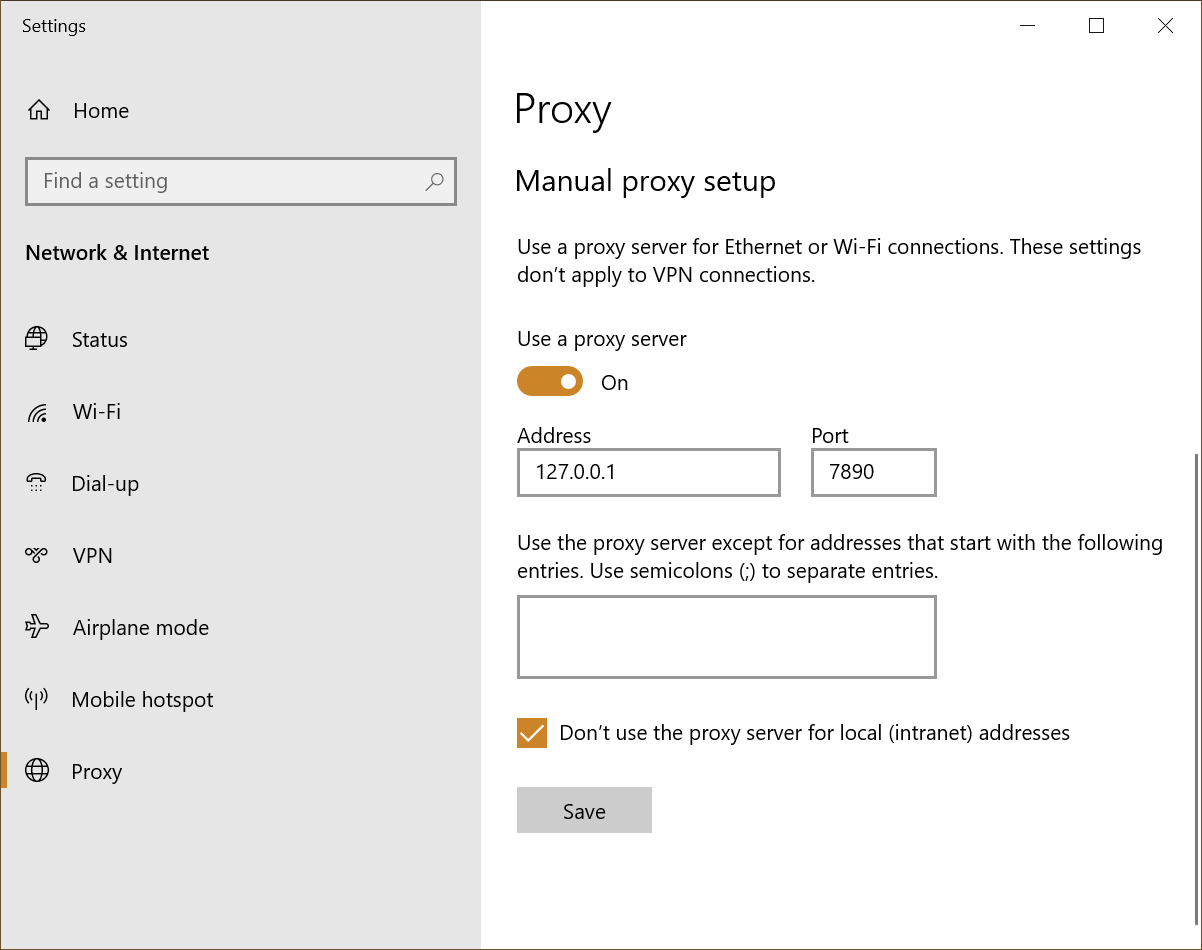
UWP
Open PowerShell as admin (Win+X A), find the UWP package, for example, Microsoft Store
Get-AppxPackage -Name '\*Store\*'
Once the target app is located, get its package family name.
$pkg = (Get-AppxPackage -Name Microsoft.WindowsStore).PackageFamilyName
Add it to loopback exempt list
CheckNetIsolation LoopbackExempt -a "-n=$pkg"
Reopen Windows Store to see whether it can load the page.
If it still does not work, try clearing the list first and add packages again.
CheckNetIsolation LoopbackExempt -c
CheckNetIsolation LoopbackExempt -a "-n=$pkg"
Some apps depend on AuthHost, such as Nebo. I have tried using the package family name to add AuthHost but failed, so I use SID instead:
CheckNetIsolation.exe loopbackexempt -a "-p=S-1-15-2-2750798217-1343590035-1234819260-1030354384-3318145141-3720257911-3461195215"
The SID is found by searching “AuthHost” inside the registry HKEY_CURRENT_USER\Software\Classes\Local Settings\Software\Microsoft\Windows\CurrentVersion\AppContainer\Mappings.
See Web authentication broker - UWP applications for details.
Scoop
scoop config proxy 127.0.0.1:7890
Git
git config --global http.proxy http://127.0.0.1:7890
Putty And Plink
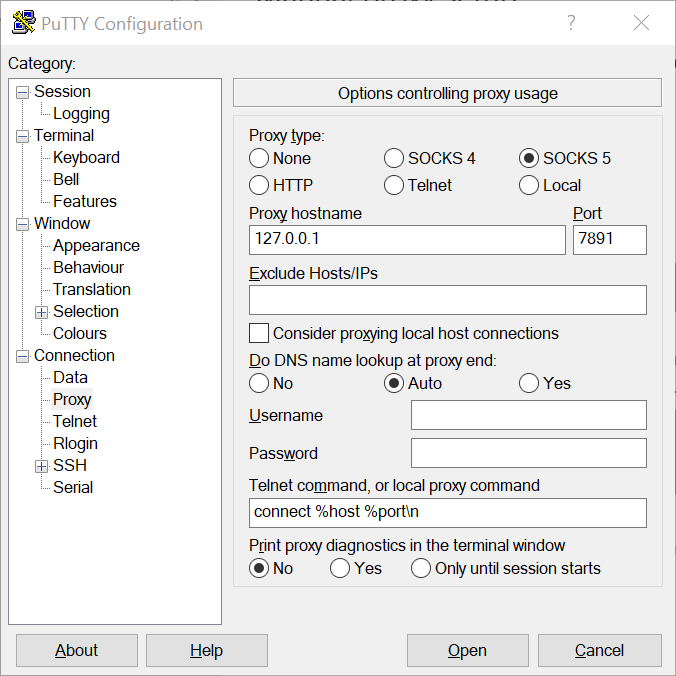
Aria2
aria2c --all-proxy 127.0.0.1:7890 http://path/to/file.txt
WSL2
First bind the proxy on 0.0.0.0 and find the host IP address. It can be automated by calling powershell.exe in WSL2
IP="$(powershell.exe -NoProfile -Command "(Get-NetIPAddress -InterfaceAlias Wi-Fi -AddressFamily IPv4).IPAddress | Write-Host -NoNewLine")"
export https_proxy=http://$IP:7890
export http_proxy=http://$IP:7890
export all_proxy=http://$IP:7891